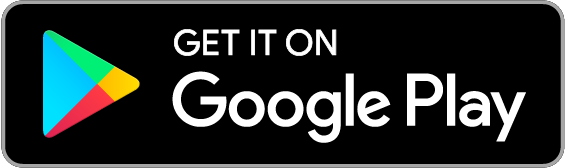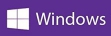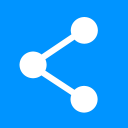
Transfer your favourite images, videos, documents, music and other type of files between your smartphones, tablets and computers
- If the two devices, between which you are transferring data, are on the same network (WiFi or LAN) without any special restrictions then just download, install and run the app on both devices. You can start sharing immediately. MultiAppConnect is not needed in this case. Otherwise follow the points from 2 to 8 mentioned below
- Register and login at MultiAppConnect
- Create an App Group
- Download and install the ShareShareShare app on the devices requiring data transfer
- Open the app and click on the settings icon. On Android the icon is in the shape of the gear
 . On iOS open the Settings app, scroll towards the bottom and tap on the ShareShareShare
. On iOS open the Settings app, scroll towards the bottom and tap on the ShareShareShare - Enter the three parameters (App Group Name, Key, Digest) from the MultiAppConnect website. Best is to copy paste them. One small mistake and the app will misfunction. Login to the Multiappconnect website on each device. Use the Copy button to copy each of the values and paste them into the app's settings. This needs to be done only once
- Save the settings, return back to the main part of the app, restart the app
- Repeat the above steps on another device. To transfer data the app must be running on both devices. Enjoy sharing

ShareShareShare is an app which allows you to easily transfer your data between different devices. The data can be clipboard data or any type of file such as docs, music, videos etc.
Direct connection is the peer to peer connection between your devices and is much faster than the indirect. In case the direct connection cannot be made the indirect connection is used. The data flows through the MultiAppConnect and is somewhat slower.
The indirect transfer is secure. SSL is used to secure the data.
The direct connection is not secure. The data flows through your home's network which should be already trusted and secure. Adding security would hamper the transfer speed. In case enough requests will be made in the future it will be reconsidered and perhaps this feature will be added.
No data is stored in the cloud. The data is stored on your devices only and you have full control of your data.
The files on your devices are saved in the user's Downloads folder.
Exceptionally on the iOS the files are saved in a shared folder called ShareShareShare inside of which under the folder named Received. Open the Files app -> On My iPhone -> ShareShareShare -> Received.
On Android use the Files app -> tap the burger menu in the top left -> select Downloads
ShareShareShare can be used at work or anywhere else. Transferring sensitive personal data over company's or other people's network is not advisable and is at your own risk.
Yes, it is possible, however the use case is unknown. ShareShareShare was built to share data between two devices. Max sharing limit is imposed by the MultiAppConnect and is up to five devices.
Android, iOS, Linux, OS X, Windows or any operating system capable of running Java
Music and sound effects from Zapsplat